|
Tutorial on how to set contact picture for android on computer with PC Tool for VeryAndroid Contacts Backup.
- Step 1: Transfer Android contacts to PC Tool for VeryAndroid Contacts Backup.
Please transfer the contacts from android to PC Tool for VeryAndroid Contacts Backup first. You can refer to this tutorial how to backup android contacts to computer. (skip if done)
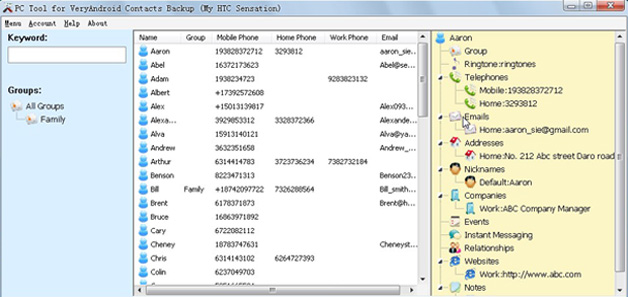
Click to enlarge
- Step 2: Select the contact you want to set picture for.
Click the contact on PC Tool for VeryAndroid Contacts Backup. You will see the contact detail info on the right panel.
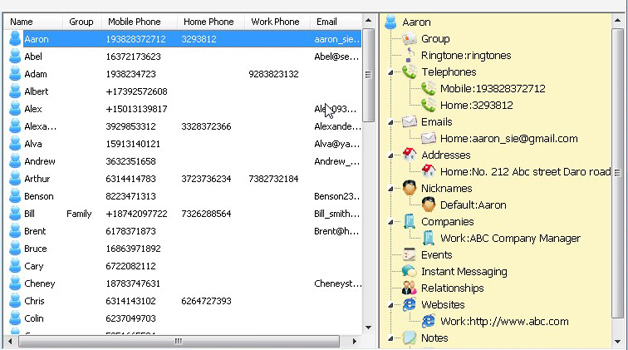
- Step 3: Set picture for the contact.
On the right panel, right click the contact name on top and then choose "Set Photo". Choose image file on computer as contact picture, and lastly click "Open":
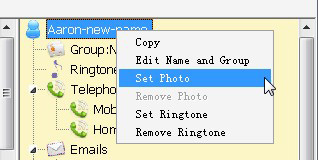
- Step 4: Confirm.
Click "Yes" button to confirm:
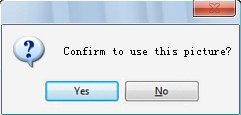
- Step 5: Successfully set.
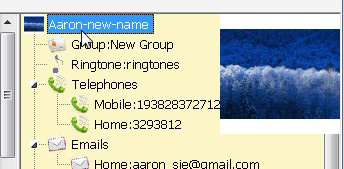
- Step 6: Sync contacts to Android..
Now you can sync the contact with new picture setting back to your android phone. Please refer to how to sync contacts to android
- Done!
|
|
|
|