|
To manage your android contacts with PC Tool for VeryAndroid Contacts Backup on PC directly , you need to connect your android to PC first. Simply connect it via USB/WIFI. Here is the step by step guides:
1 Connect via USB
2 Connect via WIFI
1. Connect via USB
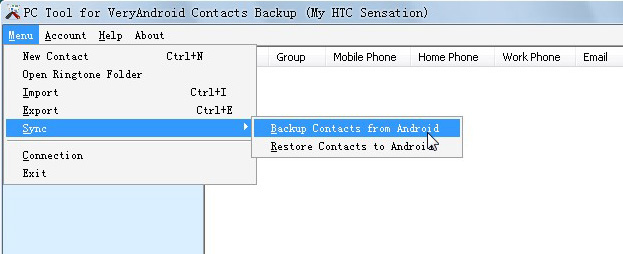
2. Connect via WIFI
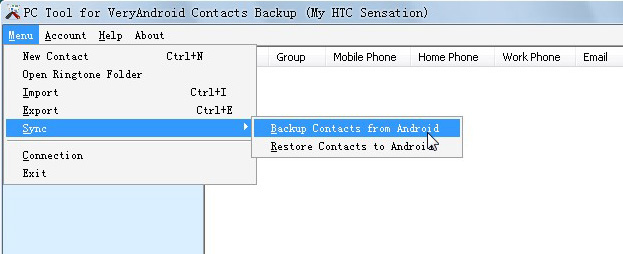
|
|
|
|